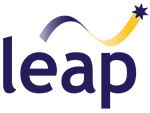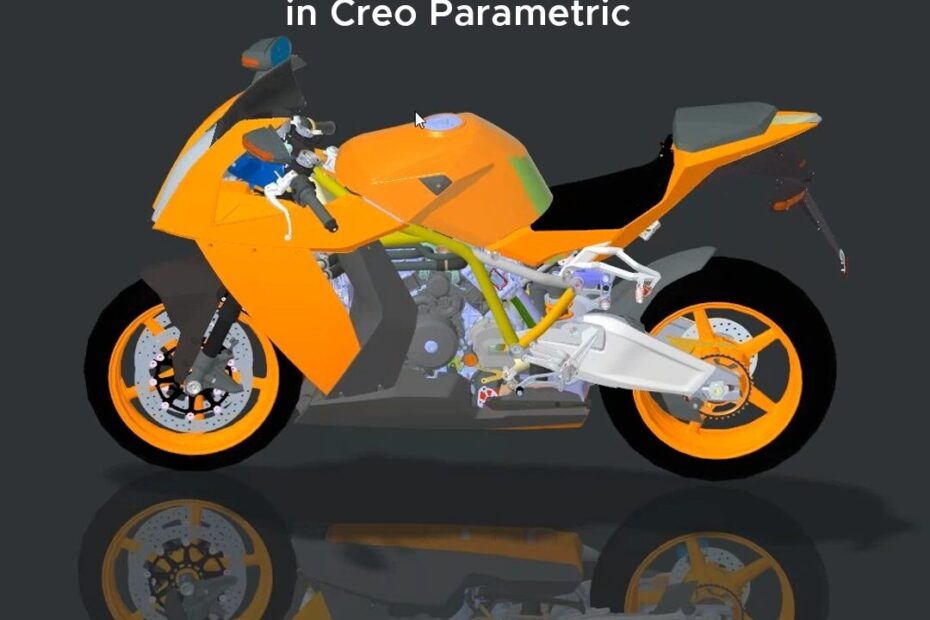Managing large assemblies in CAD can be challenging, often affecting system performance and hindering your design process. The LEAP Creo team recently ran a webinar that explored the power of Simplified Representations in Creo Parametric, demonstrating how to transform how you work with large assemblies.
In this article we have provided the highlights of this webinar, which cover:
- Efficient Assembly Retrieval: Discover strategies to quickly open and retrieve large assemblies in Creo, minimising wait times and enhancing your productivity.
- Simplified Representation Tools: Dive into the tools and techniques that Creo offers for simplifying assemblies. Learn how to maintain the integrity and intent of your design while increasing your work efficiency.
- Boosting System Performance: Uncover methods to significantly improve your system’s performance when working with large assemblies, ensuring smoother and faster design iterations.
To kick off the session, Ben Muston, Senior Application Engineer at LEAP Australia provides an overview of Simplified Representations in Creo, explaining what they are and when and why you would use them.
Next, Ben demonstrates why you would use Simplified Representations within Creo. First off, Ben loads a large assembly into Creo normally, then compares the time this takes to loading in the same model using automatic Simplified Representations which results in a much faster load time. This is because the model is loaded in without information such as feature history which can become quite memory intensive, especially in very large assemblies.
In the next clip, Ben goes through the various types of Simplified Representations within Creo and their different applications, before explaining how to open and work with them properly. It is important to understand how to use Reps within Creo properly as improper use can actually increase required resources.
In the next clip, Ben demonstrates how the different types of Reps work and the information they can display (or exclude). He then explains how the file system works in the background to facilitate the performance enhancements that Simplifed Representations afford while still providing access to the complete assembly information when required.
Next, Ben explains the different ways that Simplified Reps can be created, from using the view manager to selecting components directly via the model using the right mouse button (RMB) on the fly. Reps can also be defined when opening a model or, as detailed in the clip below, the Find feature can be used to filter components based on factors such as size, location (using zones), distance from a reference point and more.
In the final demonstration, Ben takes a closer look at some of the tools and options available when setting up your Reps. He explains how you can set up default views and how you can quickly change between views to see the information you want while without compromising performance. Finally, Ben demonstrates how to use the Find feature to set up your reps, allowing you to precisely pinpoint the exact components you do and do not wish to see.
We trust you found this article informative. LEAP has decades of experience in helping our customers across Australia & New Zealand to get the most out of their engineering software tools. If you’re interested in anything you’ve seen above, contact us here and one of our engineers will be more than happy to help discuss your specific problem or project.